# 使用浏览器控制的一些示例
对通过浏览器控制的一些使用示例。
# 网页填表
### 普通输入框、文本域、单选列表
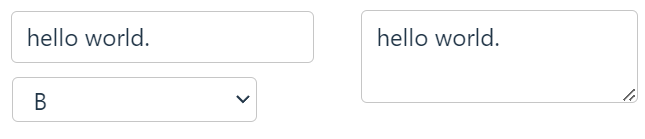
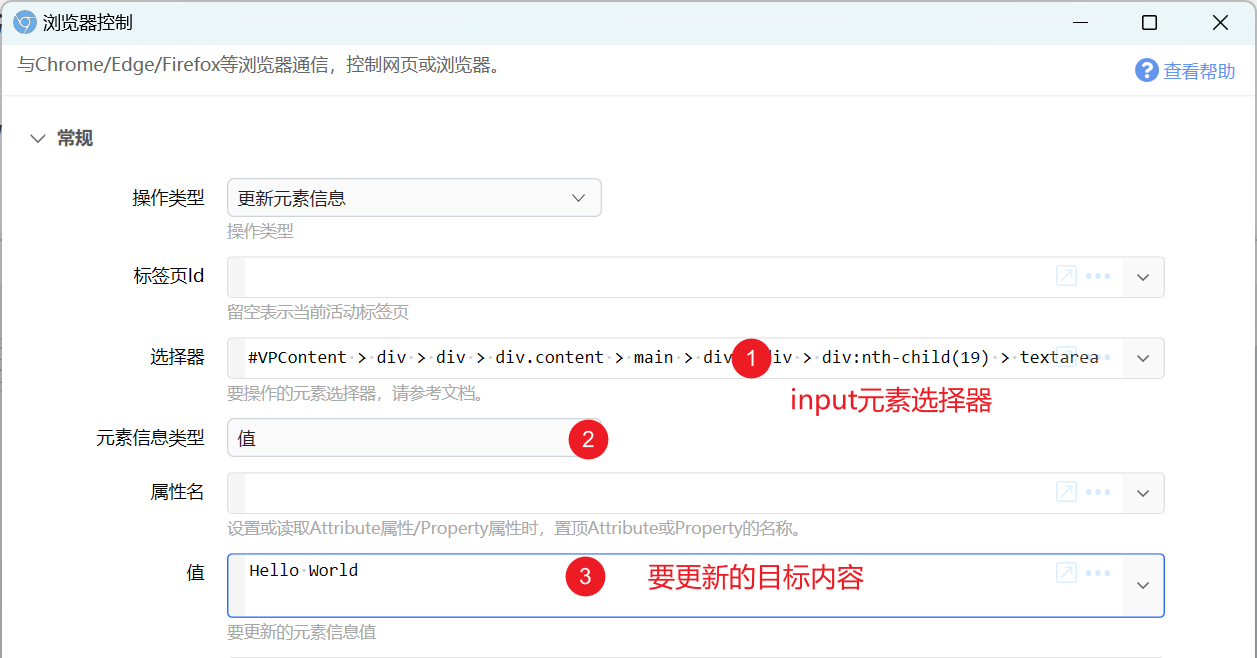
在获取选择器的时候,务必选择input元素本身的选择器,不要选到它的外层元素。
### 检查框、单选按钮(Radio)
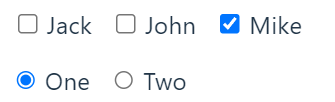
对应的HTML元素类型和,需更新其checked属性为true或false。
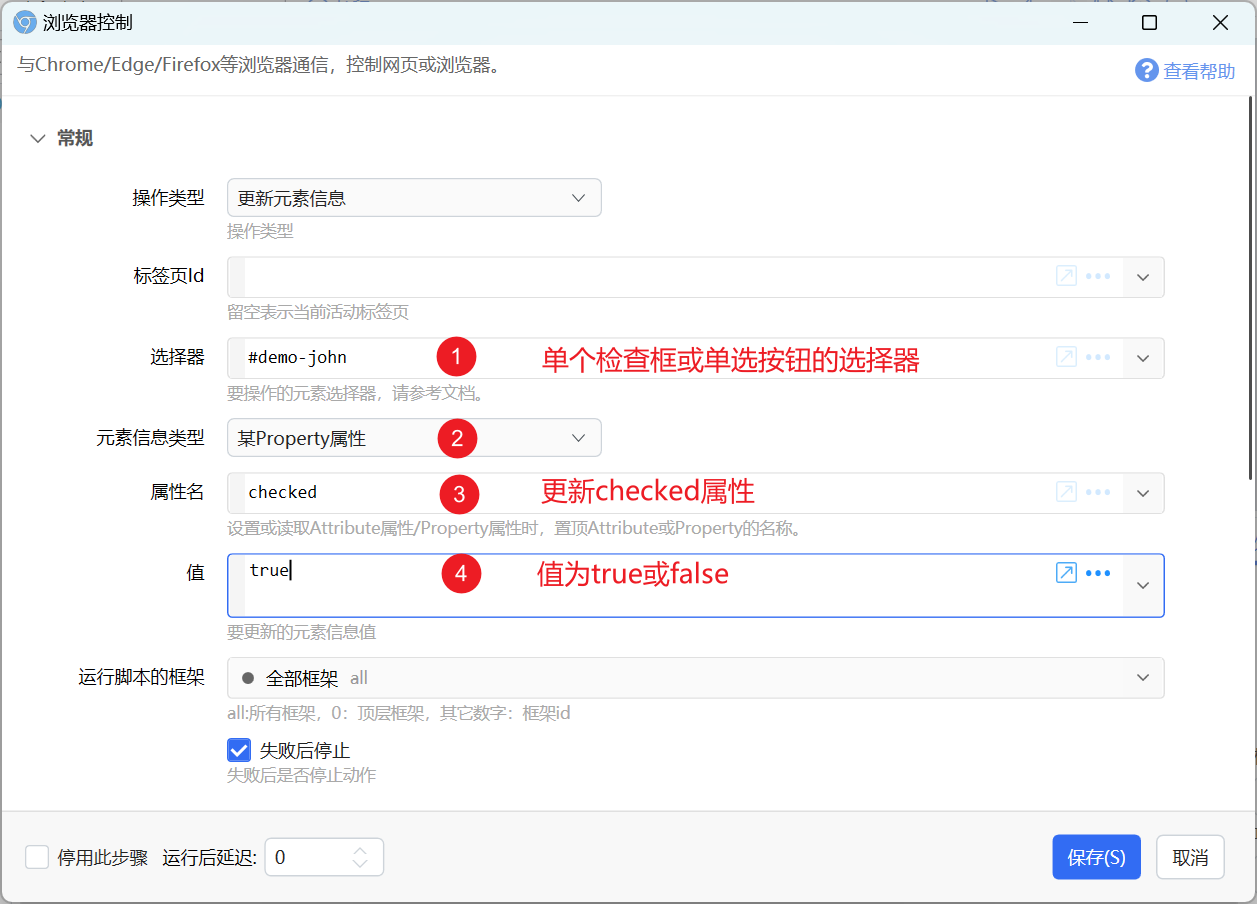
### 多选形式的列表
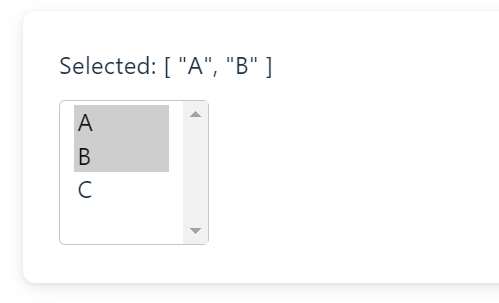
此时需要更新“数组值”类型。在“值”参数中分行填写每个要选择的值,或使用JSON数组格式填写。(注意在JSON中,每个值需要使用双引号包围)
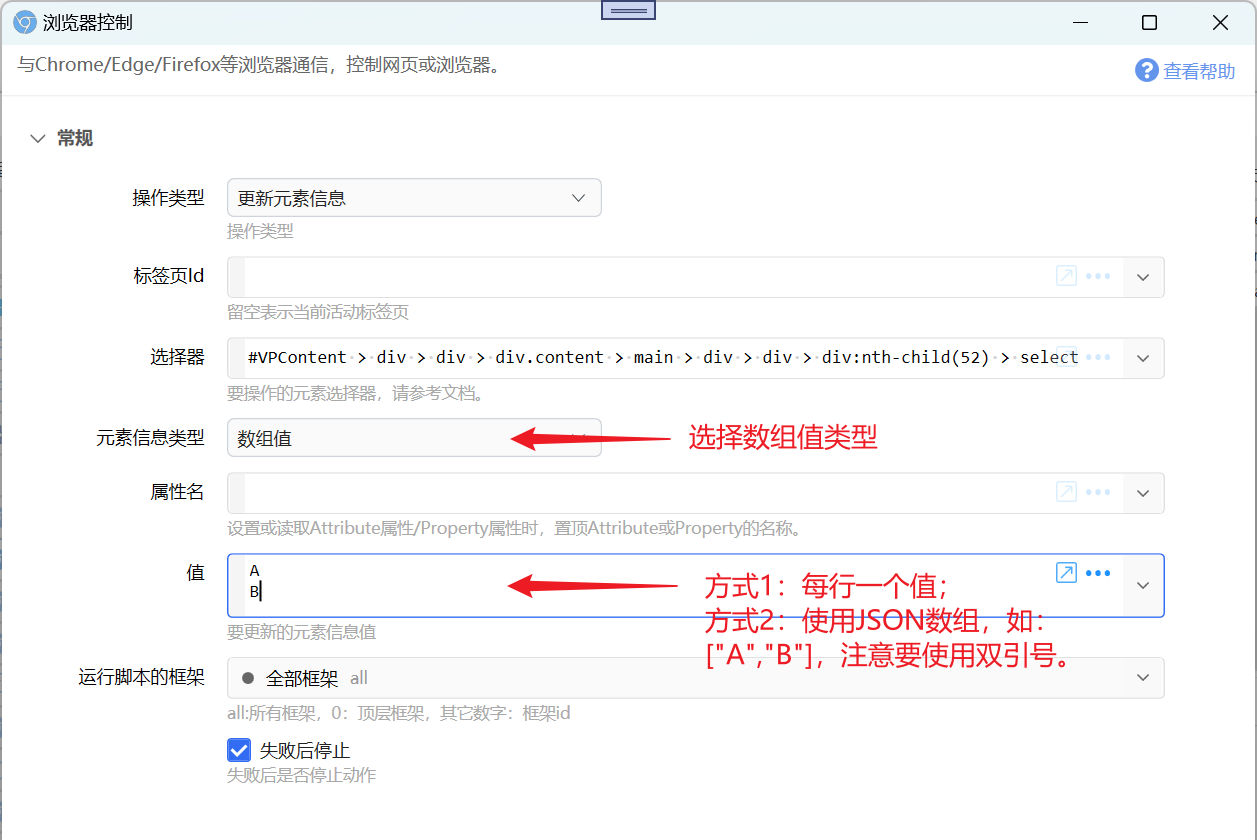
### 文件选择控件

由于安全限制,无法直接触发,可以尝试下面的方案:
- 使用鼠标输入模块,先点击一下网页中某个位置,再使用触发点击事件;
- 为控件触发“获得焦点”事件,然后在模拟回车或空格;
# 在网页上下文运行脚本
浏览器扩展具有独立的上下文,因此是无法对网页里的对象和变量进行修改的。有一个变通的方式是在网页文档中插入一个